How this works
Depending upon your role in the system, you will be able to set up travel policies for each of the managers saved in your profile, filter hotels according to specific criteria, give permission for a booking outside of the policy, and examine which policies are attached to each employee.


How to identify hotels that fit the criteria
After you add travel policies, when you search for hotels, each rate will have a mark indicating if it corresponds to the specific criteria. If an employee does not have access to a booking outside of the policy, he/she will not be able to make a booking that does not correspond to the specific criteria.
A “Travel policy” filter has also appeared on the search page, which will only show hotels that are suitable for order according to the specific travel policy.
We assure you that thanks to the reduced B2B rates and wide inventory, you and your colleagues will find the best options according to your travel policies.
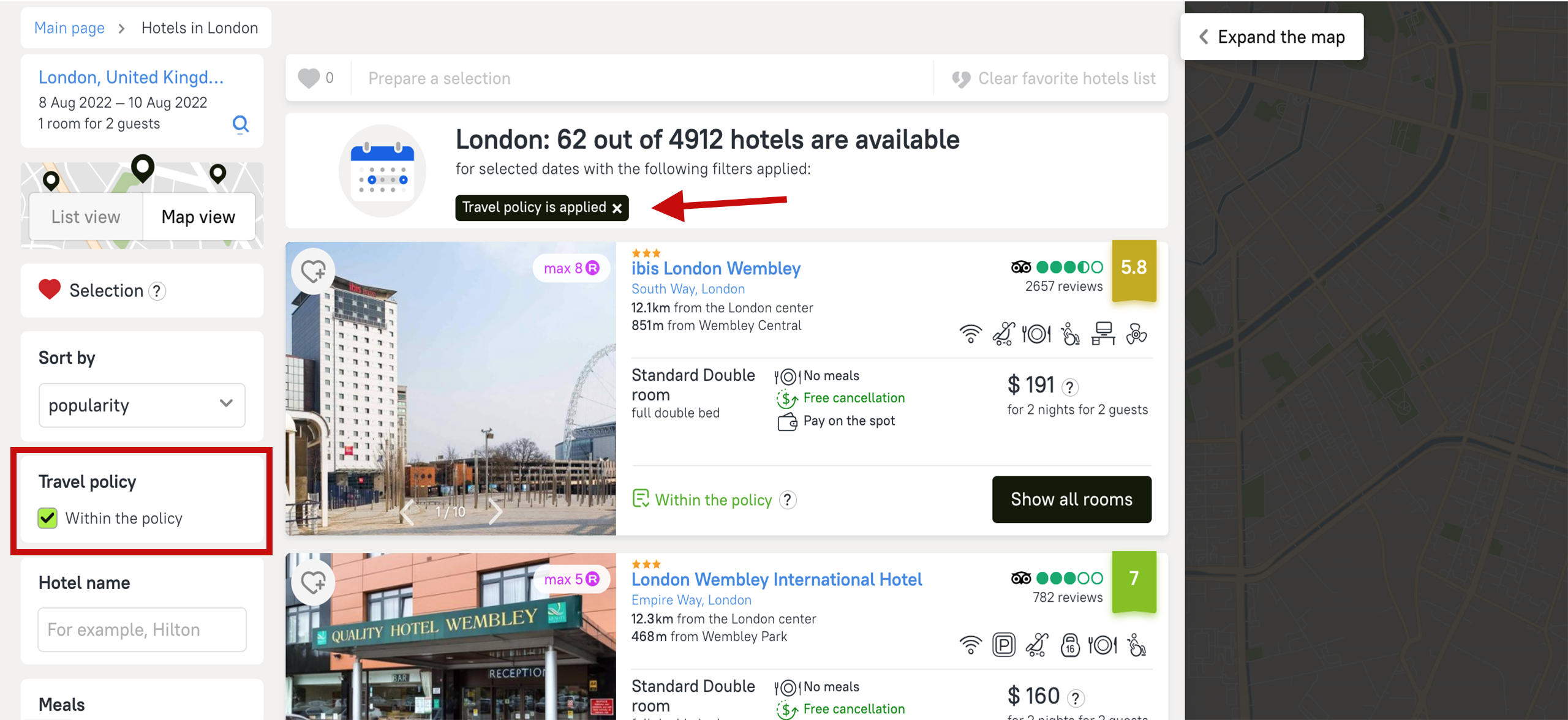
How to book
1. Select the employee for whom you want to book a hotel or the required travel policy.
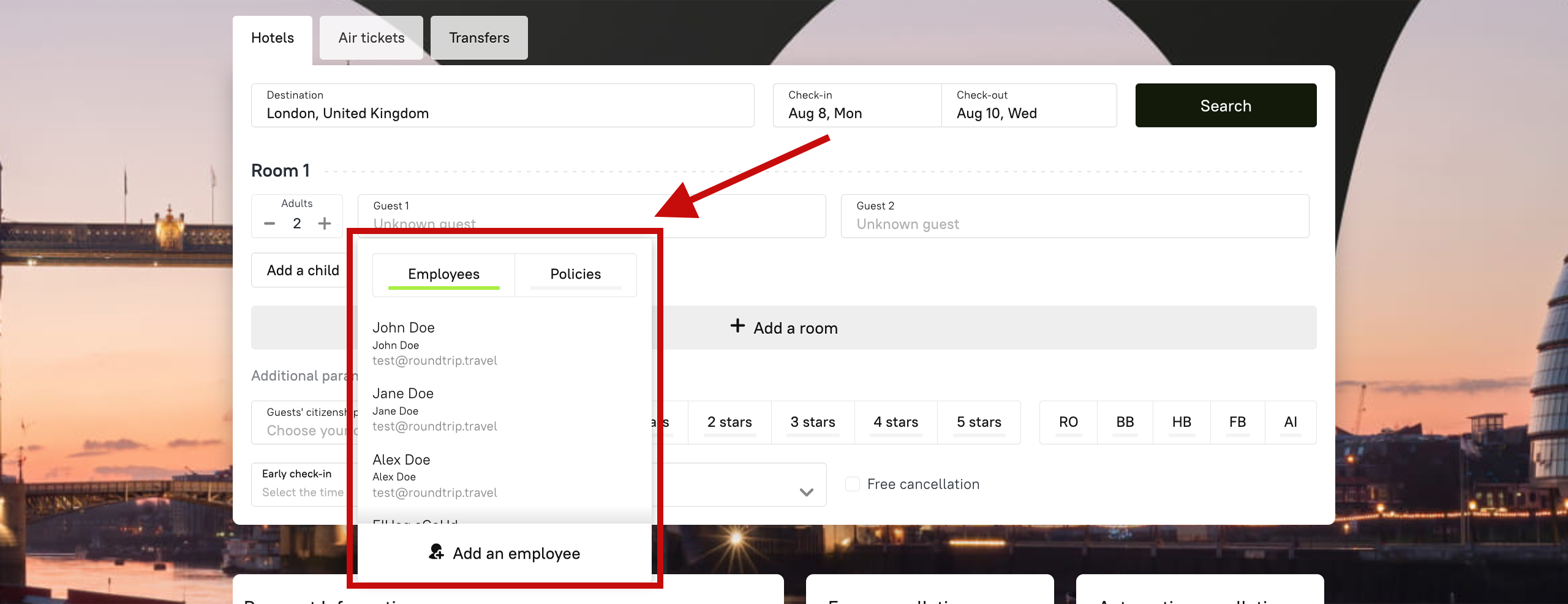
On the hotel search page, all hotels will be displayed: both those that meet the conditions of the travel policy, and those that do not. There will be a mark with an explanation next to each rate.
2. Turn on the “Travel policy” filter to hide rates that do not correspond with the travel policy’s specific conditions.
3. Choose a suitable hotel and click the “Book” button.
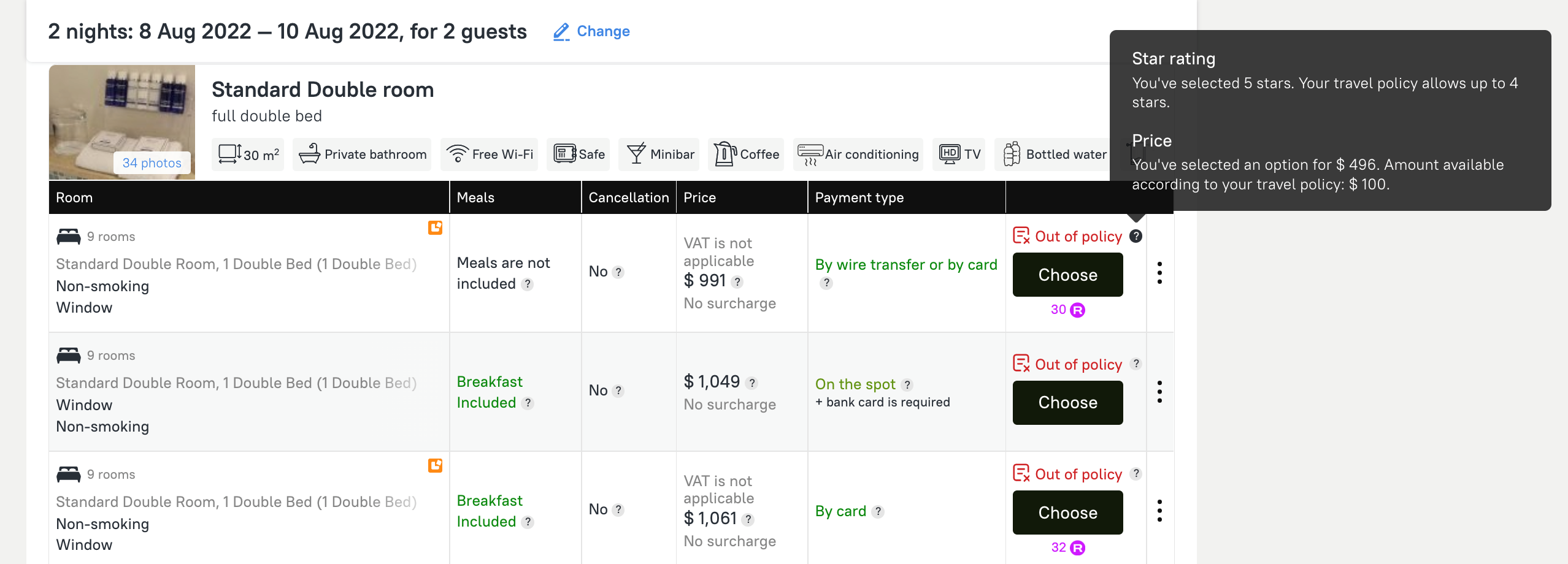
On the booking page, we will once again inform you if the selected rate corresponds with your travel policy, and also notify you if you can book this hotel in the case that it does not correspond.
Where you can see the travel policies assigned to you
This information is displayed in your profile. This is also where you’ll be able to see if bookings outside of the policy are available to you.
How to add the company’s travel policies on Roundtrip
Send a request to an Account Manager. As you remember, a dedicated Account Manager is your contact at Roundtrip who is responsible for you and the growth of your business. He or she will help you throughout your entire journey. You can find out the details about what your Account Manager is able to help you with in this post.
We do everything possible to ensure your business trip goes smoothly. We are on a mission to eliminate all stress factors giving freedom to build a successful business, and therefore, we offer you simple, easy-to-use, and efficient tools and features.
If you have any questions or comments about setting up or working with travel policies in Roundtrip, please ask your Account Manager.



