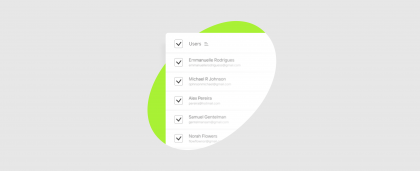How it works
- Go to the “Employees” section.
- Select the profiles you want to change.
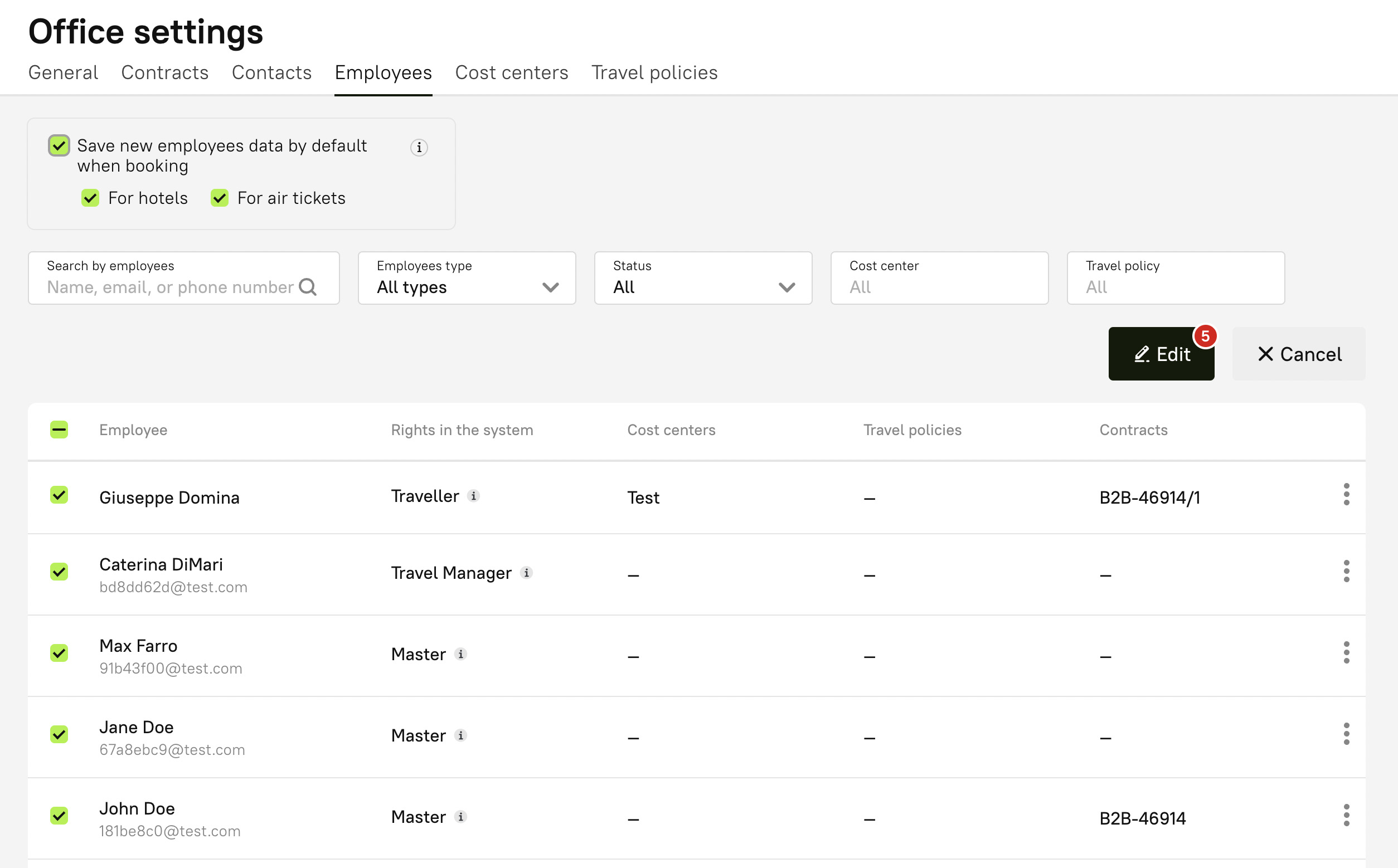
- Click “Edit”. This will open a window displaying the selected employee profiles and available actions.
- Select the change you want to make.
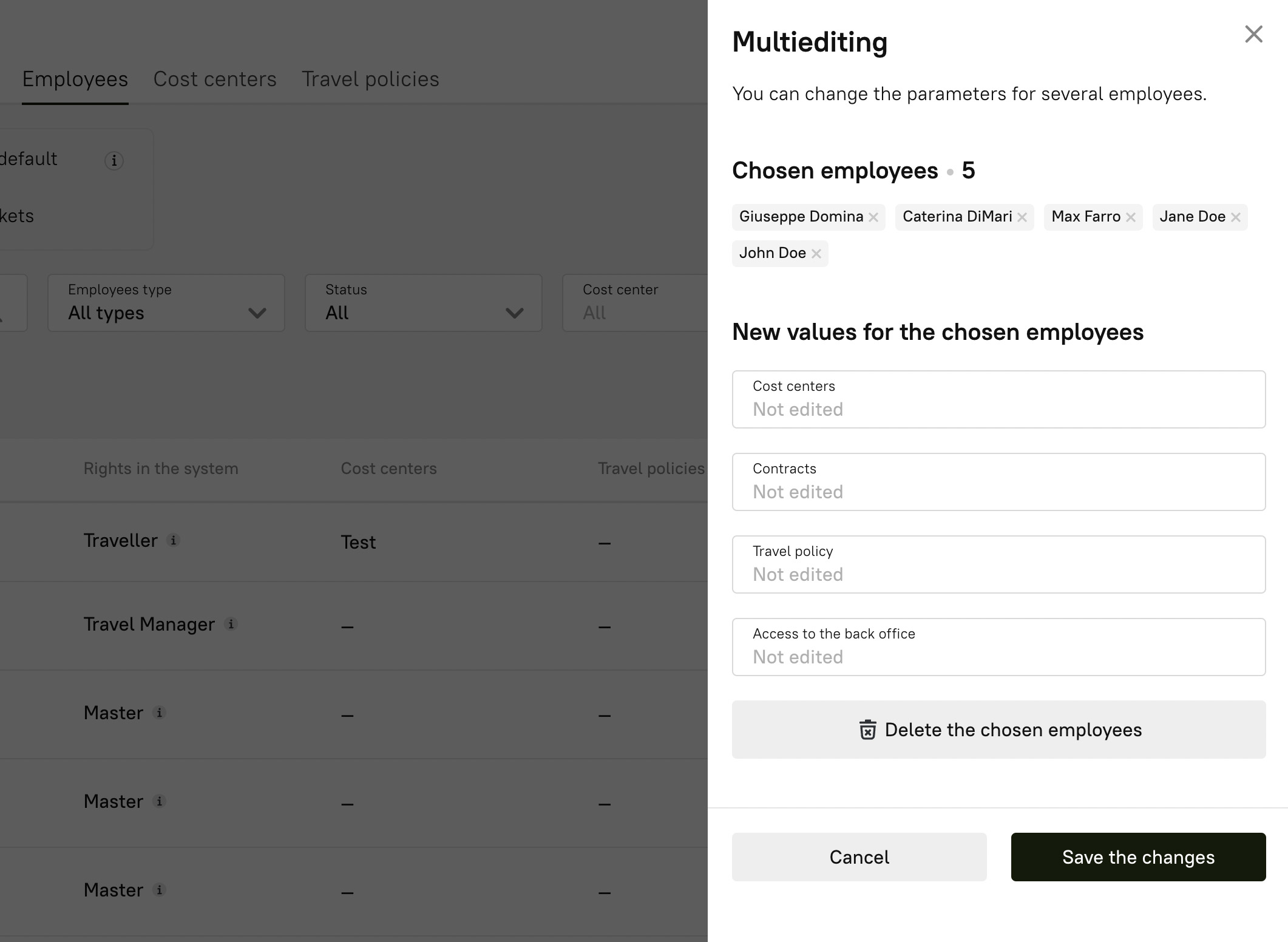
- Click “Save changes”.
When it comes in handy
When you need to:
- Open or block access to the Online Account for several employees at once.
- Change the cost centers or travel policies assigned to employees.
- In the profile, change the contract to which orders will be distributed (if you have several corporate entities in one Online Account).
- Remove several employees at once (note: you can’t restore their profiles after this, and you will have to add them all over again, if necessary).
How many profiles you can change at once
You can make changes to 500 employee profiles at a time.
Who has access to the new feature
Multi-editing gives access to a large amount of data, so this feature will only be available to users with Master and Travel Manager roles in the Online Account.
If you have any questions about how to work with this new update, please contact your account manager and they will help you figure everything out.